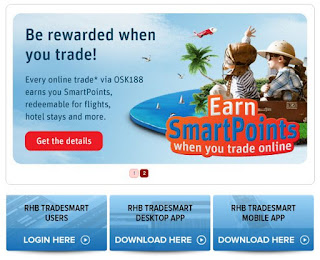- You can see: Position, Cash, and CDS share and etc inside PORTFOILIO button
Wednesday, October 7, 2015
TradeSmart (using Google Chorme web version) -Portfolio
TradeSmart (using Google Chorme web version) -Portfolio
- You can see: Position, Cash, and CDS share and etc inside PORTFOILIO button
- You can see: Position, Cash, and CDS share and etc inside PORTFOILIO button
Tuesday, October 6, 2015
TradeSmart (desktop apps) - CMS : Client Management System
You can see :
- CDS share,
- Cash,
- Share position ,
- Limit
- Account info
CLICK the pic enlarge to see the detail
It is inside CMS tab
Sunday, October 4, 2015
TradeSmart - new rhbib equitites trading platform
New RHBIB Platform:
Updated: 18/10/2016
Equities:
Sign up here: https://www.rhbtradesmart.com/prt/signup.xhtml
(A)
Desktop apps download here: https://www.rhbtradesmart.com/tradesmart-desktop-app.html
(B)
Google CHROME: Webbase go here: http://www.rhbtradesmart.com/
(C)
Mobile apps download LEARN here: go "STORE" in your handphone and download "RHB TRADE SMART"
Anything call me : MARS: 0103663298
Saturday, October 3, 2015
DCF method - Discounted Cash Flow
DCF method
www.moneychimp.com/articles/valuation/dcf.htm
Tuesday, September 15, 2015
FKLI - Knowledge Lesson 4 : Futures Smartphone Apps - How to key in STOP order
FKLI - Knowledge Lesson 4 : Futures Smartphone Apps - How to key in STOP order
STOP order: Will cut loss for your position (match at ANY price)
STOP LIMIT: from 2100-2108 . System will only match your order with the specified Range (2100-2108)
STOP LIMIT: from 2100-2108 . System will only match your order with the specified Range (2100-2108)
Protection: MAX loss 20pts
Open position = Holding LONG 2100
SELL STOP Trigger Price = 2080
Contract (lot) = 1
Order Type = STOP
Validity = DAY (1day)
Click "SELL" after chosen "STOP"
| |
|
|
FKLI - Knowledge Lesson 3: Futures Smartphone Apps - How to key in Buy/Sell
FKLI - Knowledge Lesson 3: Futures Smartphone Apps - How to key in Buy/Sell
Legend on ORDER TYPE:
LIMIT = At the Specific Price only
GTC = GOOD TILL CANCEL (it)
LIMIT = At the Specific Price only
GTC = GOOD TILL CANCEL (it)
GTD = GOOD TILL DATE(then chose a date in DATE box)
Open position = LONG(BUY)
Price = 2100
Contract (lot) = 1
Order Type = LIMIT
Validity = DAY (1day)
Last click BUY(Long)
|
Open position = Sell (Short)
Price = 2220
Contract (lot) = 1
Order Type = LIMIT Validity = GTD ( till 27/9/2015)
Last click = Sell (Short)
|
|
|
Legend:
GTC = GOOD TILL CANCEL (it)
GTD = GOOD TILL DATE(then chose a date in DATE box)
MAIN PAGE
Thursday, September 10, 2015
How to save indicator in 188OMS program
How to save indicator in 188OMS program
It is depend on which version of Window you using and to save 188OMS chart template in your PC, kindly follow steps below: Here are the solutions: For Windows 8, please ensure folder permission is set to “Full Control” for each group or user names. 1. Go to C drive, program files, right click on 188OMS folder 2. Select Properties 3. Click on Security tab 4. Ensure EACH group or user names is granted 'Full Control'. Select each group and tick on ‘Full control’ > ‘Allow’ box. Then click OK.
It is depend on which version of Window you using and to save 188OMS chart template in your PC, kindly follow steps below: Here are the solutions: For Windows 8, please ensure folder permission is set to “Full Control” for each group or user names. 1. Go to C drive, program files, right click on 188OMS folder 2. Select Properties 3. Click on Security tab 4. Ensure EACH group or user names is granted 'Full Control'. Select each group and tick on ‘Full control’ > ‘Allow’ box. Then click OK.
Subscribe to:
Posts (Atom)